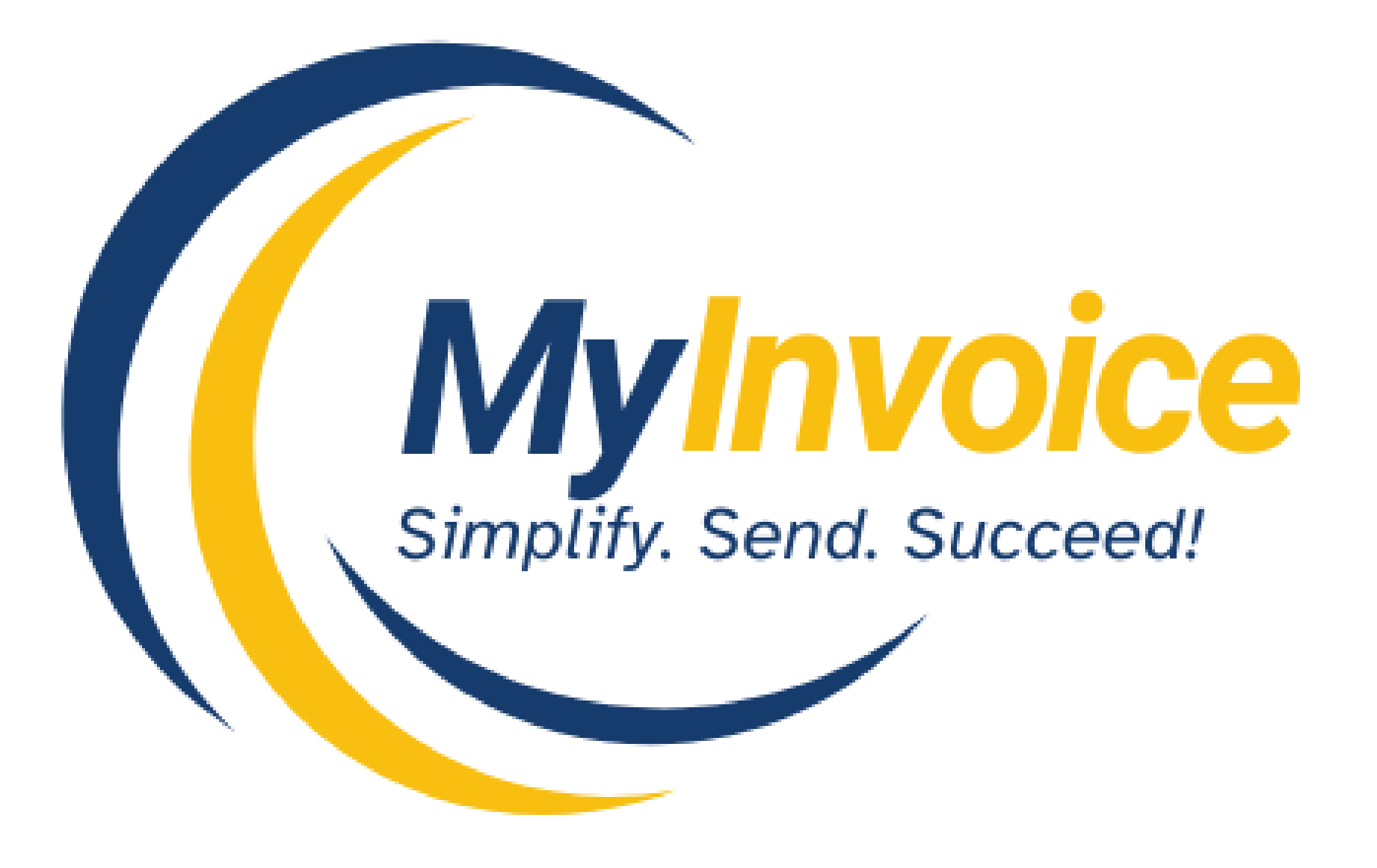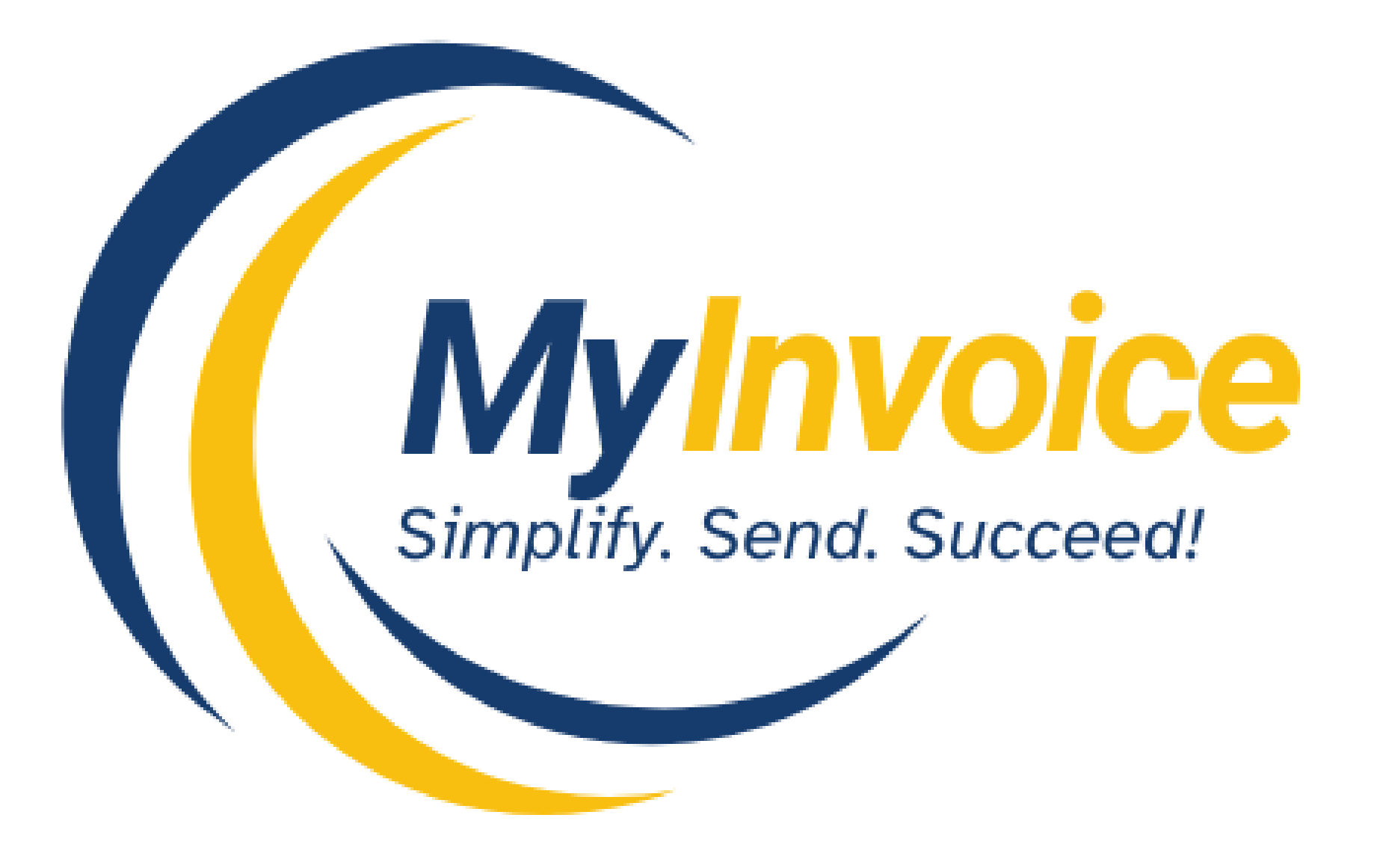Welcome to MyInvoice! In this step-by-step tutorial, we’ll guide you through the process of connecting your MyInvoice account to the MyInvois system by LHDN for seamless e-Invoicing integration. Let’s get started!
STEP 1:
Visit https://mytax.hasil.gov.my/ and enter your login details to access your account.
STEP 2:
Once you’re logged in, the MyTax portal dashboard will appear. From the menu, click on ‘MyInvois’. In the MyInvois portal, click the profile icon at the top-right corner and choose ‘View Taxpayer Profile’ from the dropdown menu.
STEP 3:
Scroll down to the ‘Intermediaries’ section under the Representatives tab, then click on ‘Add Intermediary’. Fill in the following details for Applify Technologies Sdn. Bhd:
Company Name: Applify Technologies Sdn. Bhd.
BRN: 201901044021
TIN: C 2620532510
Click the search icon to verify the TIN, BRN and Name. Once validated, click ‘Continue’ to move forward.
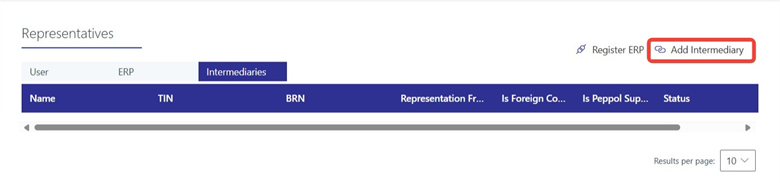
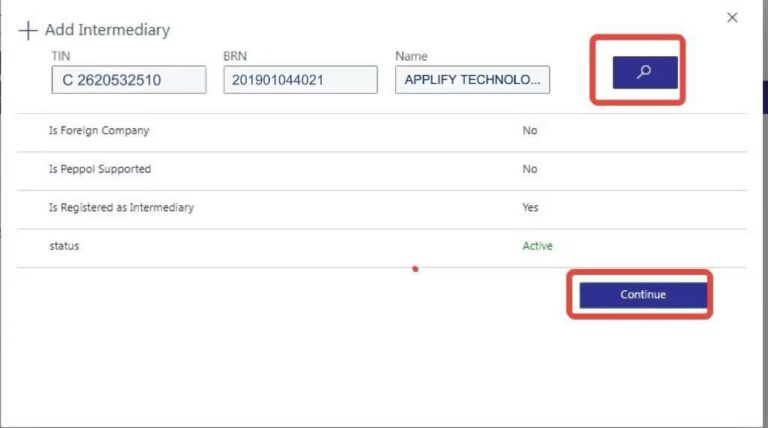
STEP 4:
Set the ‘Representation From’ and ‘Representation To’ dates, customize the permissions as required, then click ‘Add Intermediary’ to complete the process.
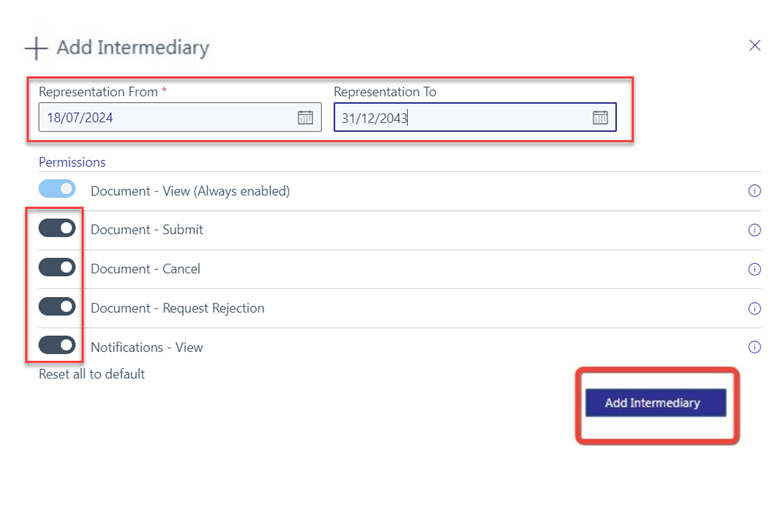
STEP 5:
A success message will appear, and you’ll be redirected to the ‘Search Taxpayer’ page. To view the Intermediary details you’ve added, click on the ‘Intermediaries’ tab.
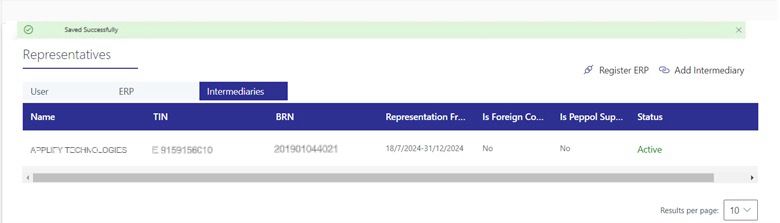
STEP 6:
Next, scroll to the Representatives section and select the ‘ERP’ tab to view existing clients. Then, click ‘Register ERP’ to continue with the registration process.
STEP 7:
On the ‘Add ERP System’ page, enter ‘Applify Technologies Sdn. Bhd.’ as the ERP Name and set your Client Secret expiration date. Check the box for ‘Primary ERP System’ and click ‘Register’ to continue.
ERP Name
This is the name of the Enterprise Resource Planning (ERP) system your company uses. In this case, enter “Applify Technologies Sdn. Bhd.”.
Client Secret Expiration
This defines how long the client secret key remains valid. It ensures secure API communication between your ERP system and the MyInvois portal. Set it to 3 years.
Primary ERP System
This identifies your company’s main ERP platform for managing business operations and integration with the MyInvois portal. Tick this box to mark it as your primary system.
Next, copy the Client ID, Client Secret 1 and Client Secret 2 into a text editor for later use with Applify Technologies Sdn. Bhd. After that, check the ‘Copy and Save’ box and click ‘Done’ to finish.
STEP 8:
Next, log in to your Applify Technologies Sdn. Bhd. account. From the navigation menu, go to the Company Module and select ‘Company Profile’. Then, click on the ‘E-Invoice’ tab and enter your TIN and MSIC Code.
TIN (Taxpayer Identification Number):
A unique number assigned to individuals or businesses for tax purposes. It helps the tax authorities track and manage your tax responsibilities.
MSIC Code (Malaysian Standard Industrial Classification):
A classification code that identifies your business based on its economic activity. It’s used for statistical reporting and analyzing business sectors in Malaysia.
Click the ‘Connect’ button under the LHDN API Connection section to open the credentials window. Paste the previously copied Client ID and Client Secret, then click ‘OK’ to continue. If the connection is successful, a green ‘Connected’ label will appear under LHDN API Connection.